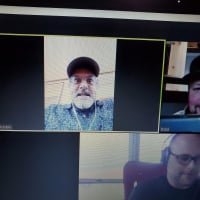Computer gurus, I need help
Comments
-
@jlmarta ; ok, good. thanks.jlmarta said:That's correct.
only had 1 cup of coffee today so had to make sure i was reading it correctly.jlmarta said:Okay, @jgibv, I managed some time a little earlier than I anticipated.The answers to your questions are:The computer is only a couple years out of a refurb.It runs on Win7 ProfessionalIt's a USB keyboardI've tried all of your suggestions with the exception of trying a different keyboard - I don't have one.I unplugged the adapter for the wireless mouse and plugged a working USB mouse in. This mouse functioned normally when not in BIOS mode but, again, there's no cursor in BIOS and the arrow keys nor any if the other keys produce any movement on the BIOS screen.Is there a way to enter the BIOS mode other than using the f2 key on startup? Like maybe entering a command at the DOS prompt (or is that the C: prompt)? I'm thinking that, since the mouse works normally when not in BIOS, maybe it would work if we arrived at BIOS via a different route. Is that even feasible?
ok so the only thing i can figure is that your BIOS either doesn't support usb devices straight from boot up, or usb support is disabled.....and you need a PS/2 to navigate the BIOS. i don't know of any other way to load or navigate the BIOS.
the reason we wanted to check the BIOS is to see if it's detecting your hard drive at all.
but my dumb butt just remembered, there may be another way to see if it's recognizing the harddrive....(sorry, i literally just thought about this other option)......
ok start up the computer normally with mouse & keyboard plugged in.
after windows loads, plug in your old hard drive with your usb adapter.
then click the start button, and in the search box type "computer management".
click on the "computer management" program under the search results.
after it opens, on the left hand side click the "disk management option".
see if your old drive shows up there and report back.
* I have a new address as of 3/24/18 *0 -
Okey Dokey. Will do. Gotta go do some errands and honey-do's so it'll probably be this evening before I get to it.
Ill give you the rest of the day off and will report in tomorrow morning. 0
0 -
Good morning, @jgibv. How ya doin?
Okay, I followed the steps above and here's a screenshot of what I got:
And, just FYI, it didn't matter whether I plugged the old hd in after I booted up or whether it was already plugged in when I booted up, the result was the same.
I dont see the old hd in that screenshot. I'm really wondering whether the hd is getting any power supplied to it other than what it's getting through the USB cable because I can detect no vibration or sound that I'd assume there should be if the drive was spinning and/or functioning normally.
I'm planning two things: I'll do a voltage check on the plug contacts of the power 'brick' that came with the kit I just received. If it's putting out the specified power then I'll go to plan 2 - which is:
I have an old PC tower that I'll remove the hd from and will try to access whatever data is on it. This should provide some additional info and might be the basis for a new approach.
Any thoughts?0 -
@jlmarta ; had my coffee today so better than yesterday hahah! thanks for asking!jlmarta said:Good morning, @jgibv. How ya doin?
Okay, I followed the steps above and here's a screenshot of what I got:
And, just FYI, it didn't matter whether I plugged the old hd in after I booted up or whether it was already plugged in when I booted up, the result was the same.
I dont see the old hd in that screenshot. I'm really wondering whether the hd is getting any power supplied to it other than what it's getting through the USB cable because I can detect no vibration or sound that I'd assume there should be if the drive was spinning and/or functioning normally.
I'm planning two things: I'll do a voltage check on the plug contacts of the power 'brick' that came with the kit I just received. If it's putting out the specified power then I'll go to plan 2 - which is:
I have an old PC tower that I'll remove the hd from and will try to access whatever data is on it. This should provide some additional info and might be the basis for a new approach.
Any thoughts?
yep sounds like it might be a power issue then.
ok another question (and i apologize if you already answered this)....but is the old HD a 3.5" drive (out of a desktop) or a smaller 2.5" drive (out of a laptop)?
if it's a 3.5" drive the USB power won't be enough and you'll need a separate power brick connected directly to a wall socket. sounds like you're power brick may be faulty, or possibly underpowered.
so yes, testing the power brick is a great idea.
* I have a new address as of 3/24/18 *0 -
Okay. I'll get back to ya with results. Thank ya, kind sir....
 0
0 -
And another good morning to ya, @jgibv. Hope all is well at your end.
I removed the the second hard drive so I could check it for the data file I'm looking for. I also tested the power brick with my multimeter. The brick is supposed to be putting out 12vdc from pin #1 and 5vdc from pin #4. Pin #3 is the ground.
According to the meter, it's putting out a little more than the specs call for on each pin. There goes a perfectly good theory, shot to hell.
And the second drive doesn't behave any differently than the first - that is to say neither of them show up on the 'computer management/disc management' screen' and neither of them feel or sound like they're 'spinning up' like I think they normally would.
I'm running out of ideas. How about you?0 -
@jlmart ; hmm, i'm running low on ideas too.
a couple final things you can try:
1) are there any jumper pins set on your old hard drive (more info with pics here)?
you could try moving them between the different positions and see if that makes a difference.
2) the drive’s file system is unreadable by your current OS
(what OS did you have on the old drive)?
3) the drive is damaged.
* I have a new address as of 3/24/18 *0 -
If the pins are getting power and the drive is not spinning up then it seems like the drive itself is bad.
Team O'Donnell FTW!
"I've got a great cigar collection - it's actually not a collection, because that would imply I wasn't going to smoke ever last one of 'em." - Ron White1 -
Hi, @jgibv, I'm back. I finally got a little time to fool with the 'puter for a little while and I've got some progress to report.
I managed to get both drives to spin up. Evidently I didn't have either of them firmly plugged into the power cord. If I hold either of them up near my ear as I plug the power brick into the wall outlet I can hear them spin up.
Okay, so I plugged the first drive into all the cables and went into 'computer management/disc management' and (with the jumper completely removed) it added a line to what we had before. It's called Disc 1 and it appears in the lower portion of the attached photo. It shows 37.27gb and says its unallocated.
I tried the same thing with the second drive but haven't yet been able to get it to appear on the PC screen. It's a different brand of drive (Seagate) and has only 4 sets of pins with a jumper instead of 5 like the first drive. With the jumper completely removed it doesn't appear on the screen. I plan to try it with the jumper in various positions. Maybe tomorrow.
Anyway, have a look at the attached photo and tell me if there is enough info for me to recover whatever files are on it. Or what steps I need to take to do that.
Thanks again. Here's the photo: 0
0 -
Your computer is seeing the drive now so you should be able to go to "My computer" and see the hard drive there now. Just open it up and copy/paste the files you need.
Team O'Donnell FTW!
"I've got a great cigar collection - it's actually not a collection, because that would imply I wasn't going to smoke ever last one of 'em." - Ron White1 -
Cool. I'll give it a try. Thank ya, kind sir....
 0
0 -
exactamundo! high-five brad!avengethis said:Your computer is seeing the drive now so you should be able to go to "My computer" and see the hard drive there now. Just open it up and copy/paste the files you need.
* I have a new address as of 3/24/18 *0 -
Well, you're not going to like this.... This morning it isn't recognizing it again. Hooked up the same as last night but I can't make it appear on screen like it did. Hard disc is spinning. I tried it with and without the jumper - nada. It's enough to drive me to drink....jgibv said:
exactamundo! high-five brad!avengethis said:Your computer is seeing the drive now so you should be able to go to "My computer" and see the hard drive there now. Just open it up and copy/paste the files you need.
Dammit, Dammit, Dammit......0